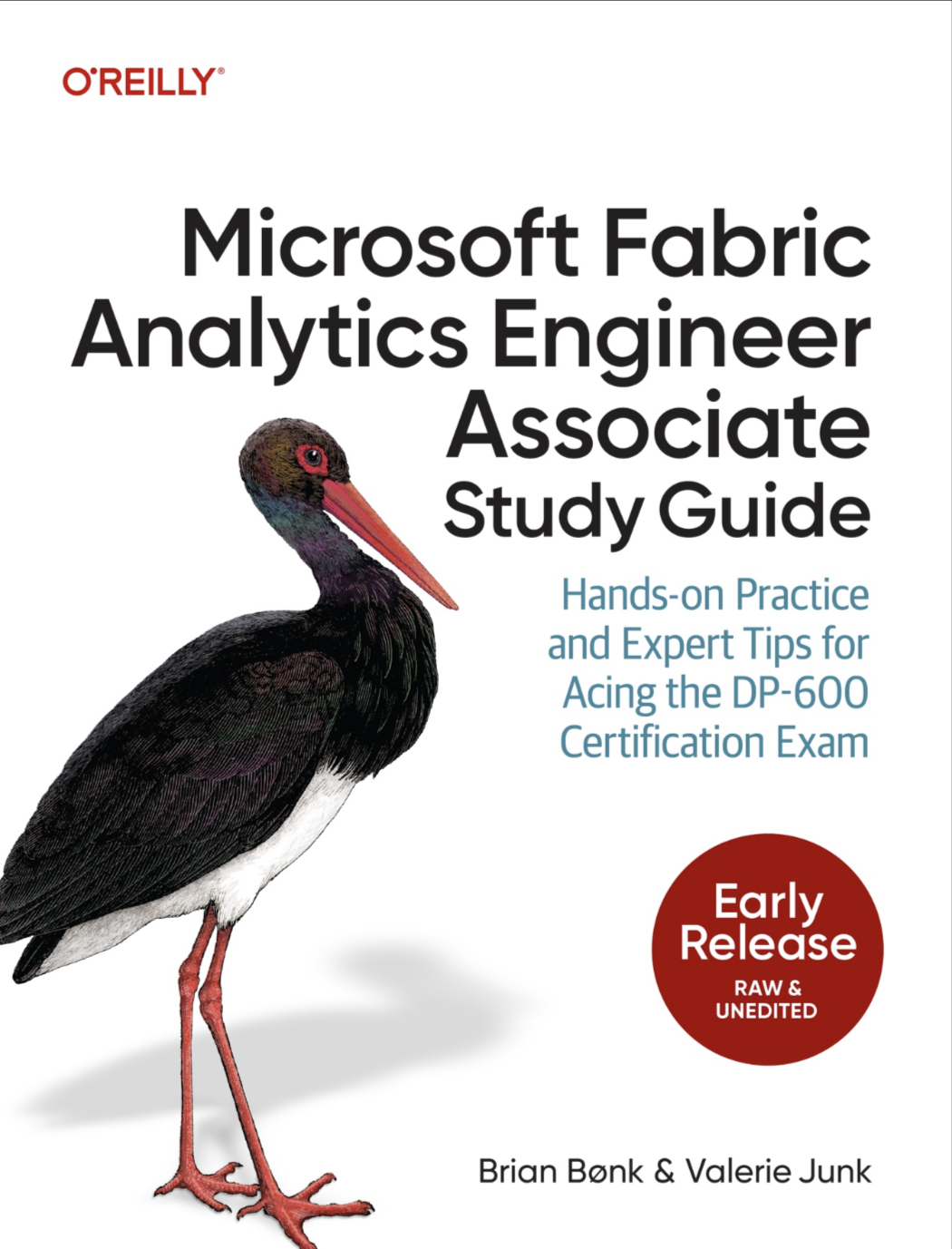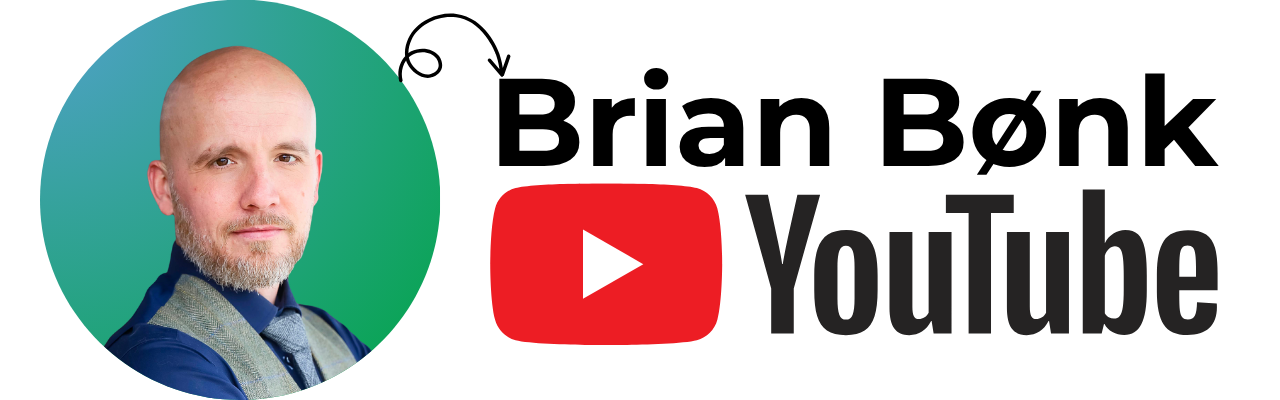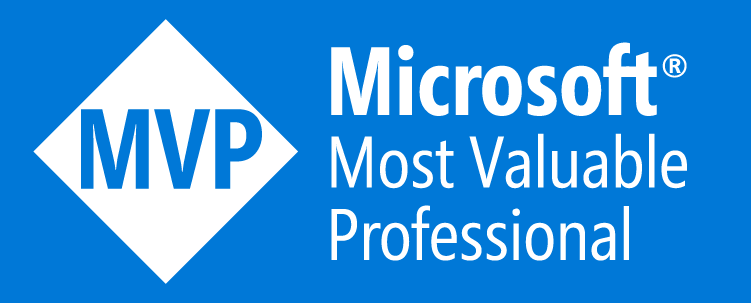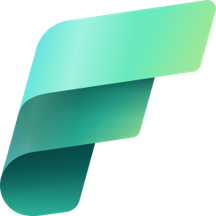With the MIST application from Varigence – this is possible through the command line util that ships with the installation.
When the installation of MIST has finished, you’ll find a new .exe-file in the installation folder called bimlc.exe.
This file is the core engine of the command line util.
According to the online documentation found
here – the
command line util is pretty straight forward.
The observant reader will notice that the link points to a
documentation for hadron.exe – this is the old name for the same
tool. See this documentation
from Varigence.
The syntax is
|
|
I’ve made a quick demo biml-project with below code:
|
|
This file is called AutoCompile.biml, and I want to put the
generated files in c:\AutoCompilePackages. Then the commandline
would be:
<br /> bimlc.exe -s="c:\AutoCompile\AutoCompile.biml"
-t="c:\AutoCompilePackages"<br />
When I then press ENTER the compiler starts up and does it’s
thing:

The output tells us that there are 9 packages created in each of its own projects.
I can find the compiled projects and packages in my defined output folder.

And the content of each folder.